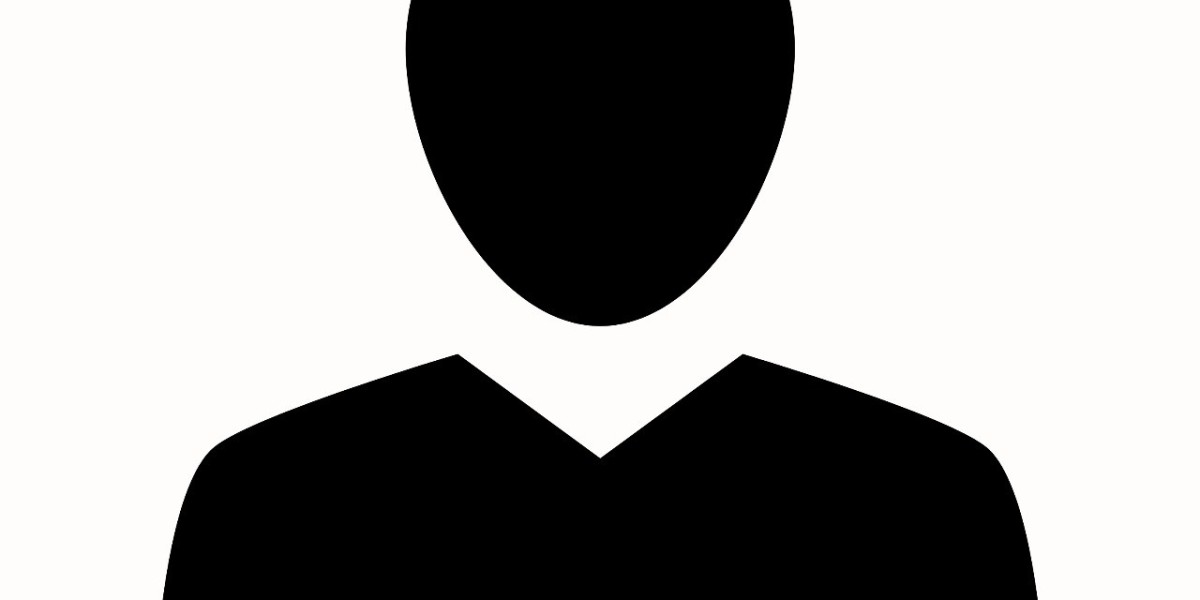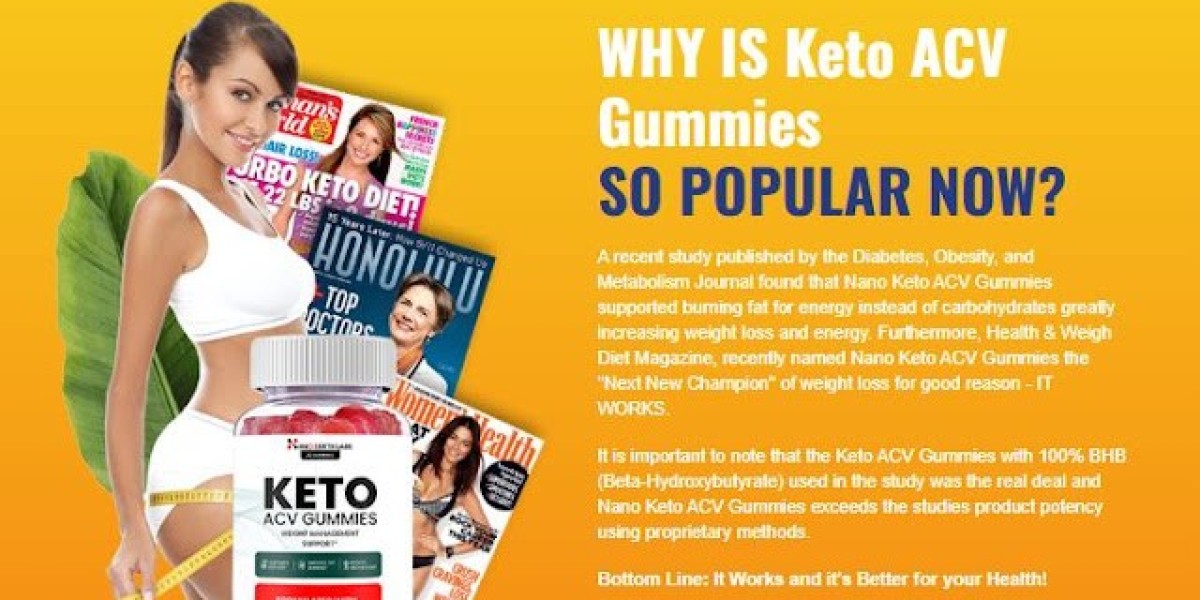Smartphone cameras have become one of the most important features for users, enabling high-quality photography and video capture on the go. However, like any complex hardware component, phone cameras can encounter issues ranging from blurry images to total failure of the camera app. For both users and repair technicians, diagnosing these camera problems accurately and efficiently is crucial to applying the right fix.
In this digital age, phone diagnostic software plays a pivotal role in troubleshooting smartphone camera issues. Advanced tools such as Phone Clinix offer comprehensive testing and diagnostic capabilities that allow users to pinpoint camera faults, whether caused by hardware defects or software glitches. This article explores how to use phone diagnostic software like Phone Clinix to troubleshoot camera problems, what kinds of issues can be detected, and best practices for resolving them.
Common Camera Issues in Smartphones
Before diving into diagnostic methods, it’s important to understand the typical camera problems smartphone users face:
Camera App Crashes or Fails to Open: The app may freeze, crash, or refuse to launch.
Blurry or Out-of-Focus Images: The camera struggles to focus properly.
Black or Blank Screen: When opening the camera, the preview may be missing.
Flickering or Distorted Images: The camera feed shows visual glitches.
Flash Not Working: The flash may fail to trigger during low-light photos.
Slow Camera Performance: The camera app lags or takes too long to capture.
Error Messages: Such as “Cannot connect to camera” or “Camera failed.”
Hardware Failures: Broken lenses, damaged sensors, or faulty connectors.
Identifying whether the root cause is software-related, hardware damage, or a combination of both is essential for effective repair.
What Is Phone Diagnostic Software?
Phone diagnostic software is a specialized application designed to scan and test various hardware and software components of a smartphone. It automates the process of identifying faults, offering detailed reports on the device’s condition. Unlike manual troubleshooting, which can be guesswork and time-consuming, diagnostic software provides objective data and actionable insights.
Phone Clinix is an example of a powerful phone diagnostic software that includes camera diagnostic tests among its many features. It is widely used by repair technicians and savvy users to streamline troubleshooting.
How Phone Diagnostic Software Helps Troubleshoot Camera Issues
1. Running Comprehensive Camera Tests
Phone Clinix allows users to run detailed camera tests that check both front and rear cameras. These tests verify:
Sensor functionality: Ensuring the camera sensor captures light and images correctly.
Focus mechanism: Testing autofocus or manual focus components.
Image processing: Verifying the software pipeline that processes raw sensor data into images.
Flash operation: Checking if the flash unit fires correctly.
Preview display: Confirming the camera preview shows accurately on the screen.
These automated tests detect whether the problem is due to faulty hardware components or software glitches.
2. Checking Software Conflicts and Permissions
Sometimes camera issues arise from software conflicts or permission restrictions. Phone diagnostic software can scan for:
App conflicts interfering with camera access.
Missing or revoked camera permissions.
Corrupted camera app files or firmware glitches.
This helps isolate software causes, suggesting solutions like resetting app data or reinstalling software components.
3. Monitoring Hardware Sensors and Connectors
Phone Clinix also tests related hardware like gyroscopes and accelerometers that impact camera orientation and image stabilization. It checks sensor connectors and internal circuitry for irregularities, often undetectable via normal inspection.
4. Identifying Firmware or Driver Issues
Firmware controls the low-level operation of camera hardware. Diagnostic software can detect outdated or corrupted firmware/drivers causing malfunctions. Updating or reinstalling firmware may resolve such issues.
Step-by-Step Guide to Using Phone Clinix for Camera Troubleshooting
Step 1: Install Phone Clinix
Download and install Phone Clinix from a trusted source. Make sure the software version is compatible with your phone model.
Step 2: Backup Your Data
Although diagnostics are generally safe, it’s wise to back up your data in case further repairs require resetting the phone.
Step 3: Launch Diagnostic Tests
Open Phone Clinix and select the camera diagnostic test. Run tests on all available cameras (front and back). The software will guide you through several test modes, such as image capture, video recording, and flash testing.
Step 4: Analyze Test Results
Review the detailed report. Look for failed components or warnings. For example, if autofocus fails or flash doesn’t fire, the software will flag these issues.
Step 5: Perform Recommended Fixes
Based on the report, you may:
Clear camera app cache and data.
Reboot the device.
Update or reinstall camera firmware/drivers.
Physically clean or inspect the camera lens.
Replace faulty hardware components if indicated.
Step 6: Re-run Tests After Repairs
After making fixes, re-run Phone Clinix camera diagnostics to confirm the problem is resolved.
When to Seek Professional Repair
While phone diagnostic software helps identify many issues, some hardware problems require professional intervention, such as:
Broken camera lens or cracked glass.
Sensor damage from drops or moisture.
Faulty internal connectors or circuits.
Complex firmware corruption needing advanced tools.
In these cases, diagnostic results from Phone Clinix can provide technicians with precise insights to expedite repairs.
Benefits of Using Phone Clinix for Camera Troubleshooting
Accurate Diagnosis: Quickly pinpoints whether problems are software or hardware related.
Time-Saving: Automated tests reduce trial-and-error and manual inspection.
Cost-Efficient: Avoids unnecessary repairs by targeting the root cause.
User-Friendly: Clear reports accessible even to non-technical users.
Versatile: Supports multiple phone brands and camera types.
Regular Updates: Keeps pace with new models and software changes.
Tips to Prevent Camera Issues
Keep your phone’s software updated.
Avoid dropping or exposing the phone to moisture.
Clean camera lenses gently with a microfiber cloth.
Avoid installing suspicious apps that may interfere with the camera.
Use phone diagnostic software like Phone Clinix regularly to monitor device health.
Conclusion
Smartphone camera issues can be frustrating, but thanks to modern phone diagnostic software like Phone Clinix, identifying and resolving these problems is easier and more efficient than ever. By running comprehensive diagnostic tests, users and technicians can quickly distinguish between software glitches and hardware failures, saving time and repair costs.
Whether you are a casual user facing camera troubles or a repair professional seeking reliable diagnostic tools, leveraging phone diagnostic software is essential for maintaining optimal camera performance. Regular use of such tools can extend your phone’s lifespan, improve photo quality, and ensure a better overall user experience.